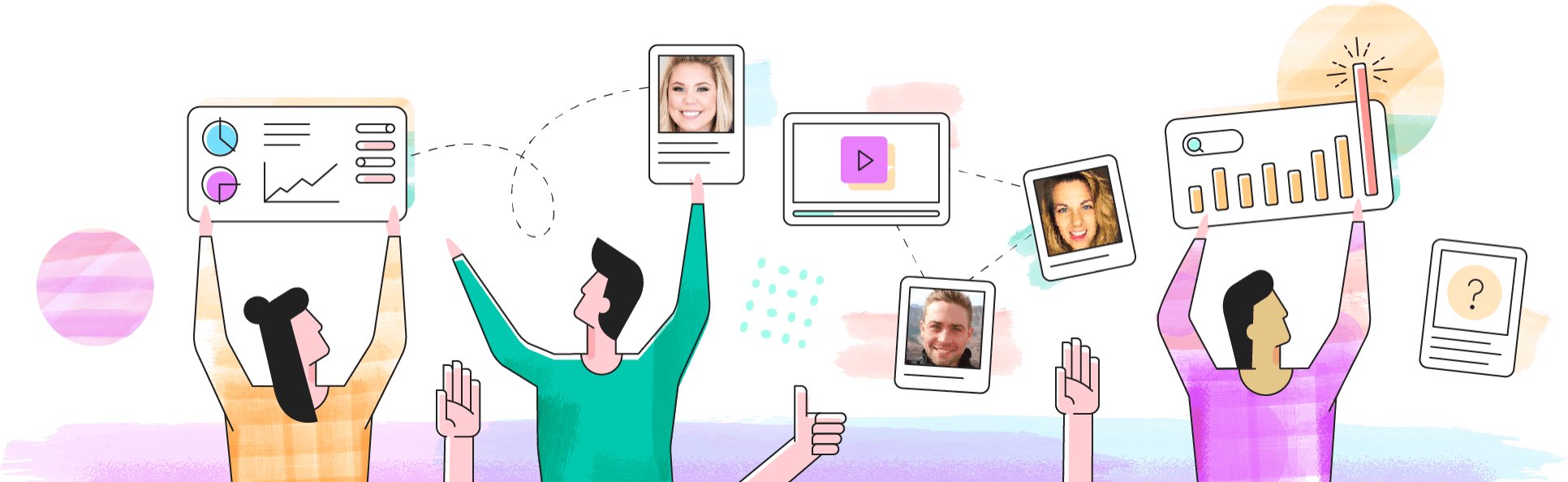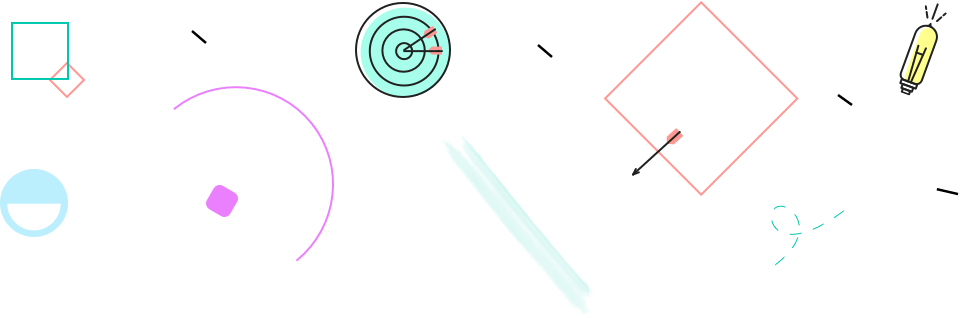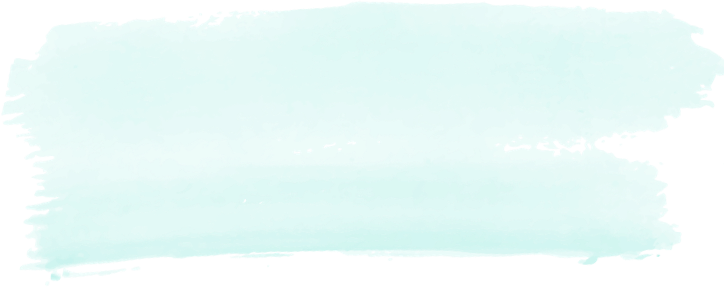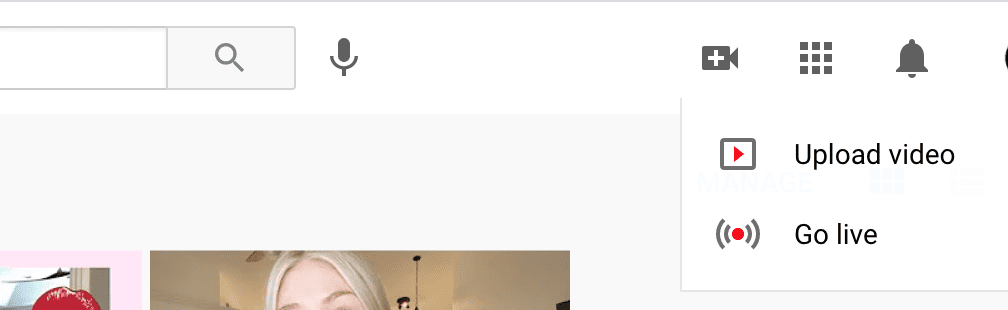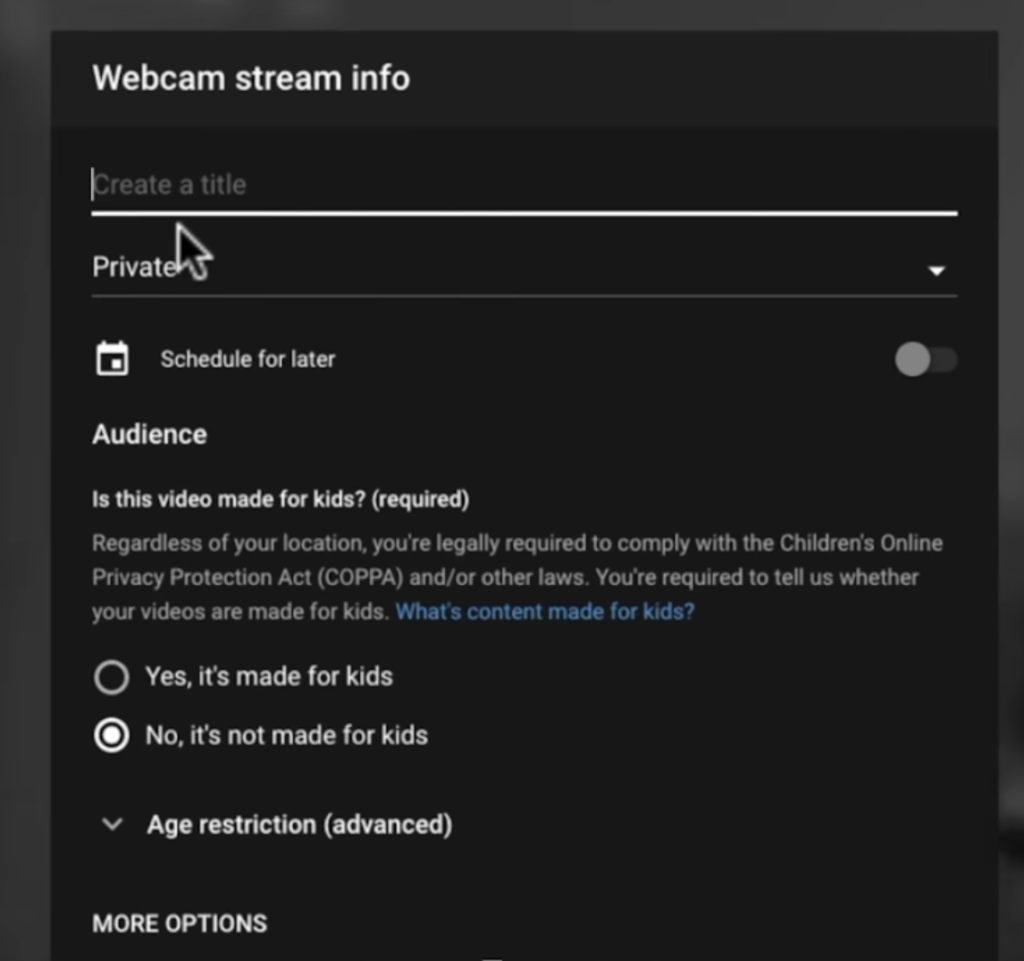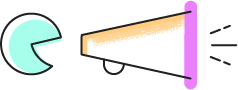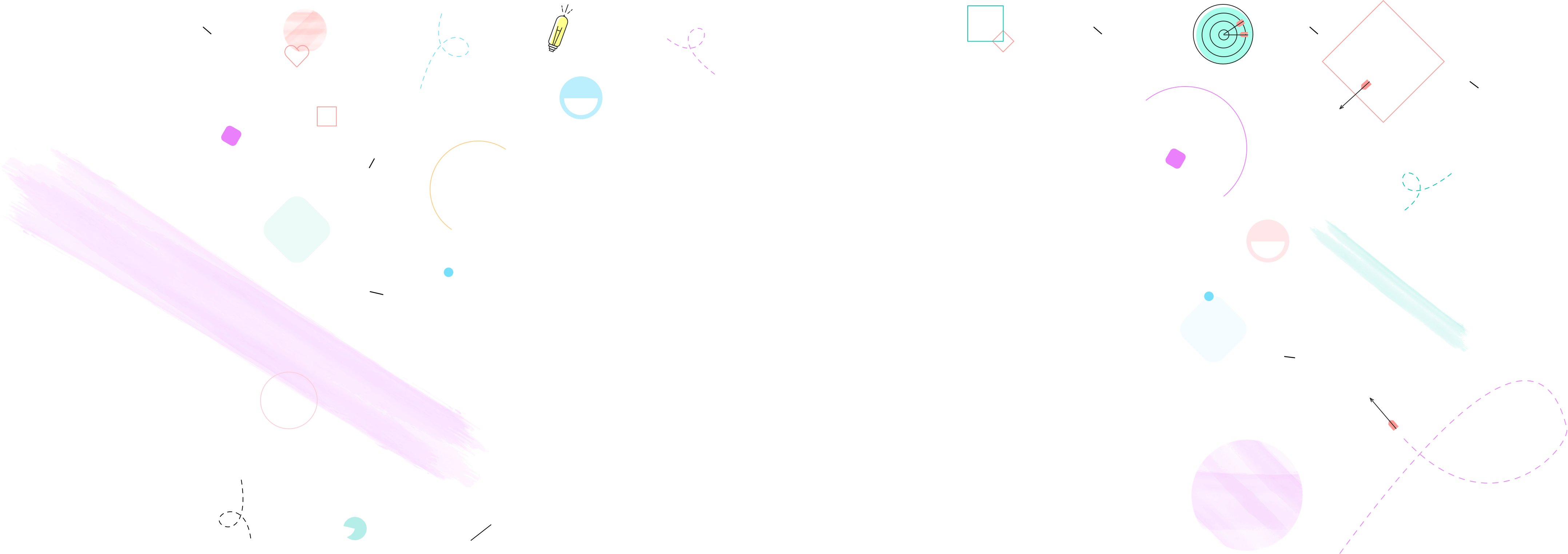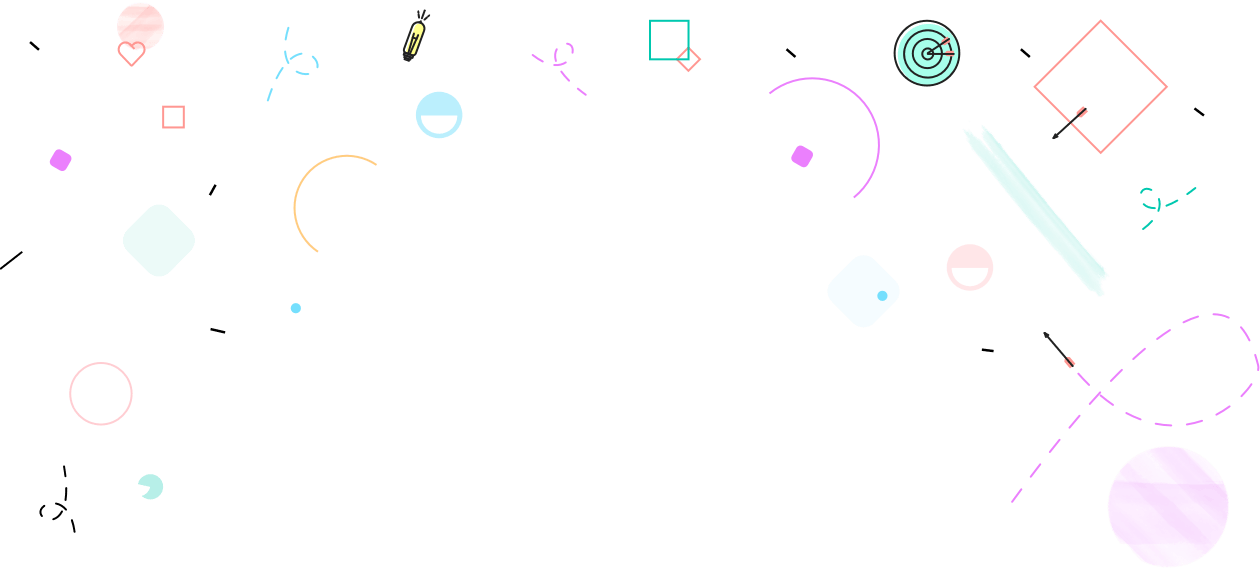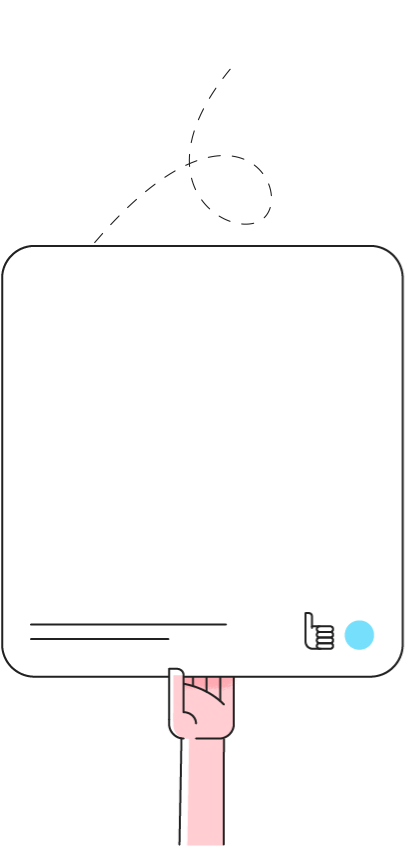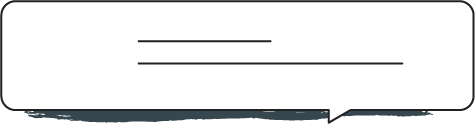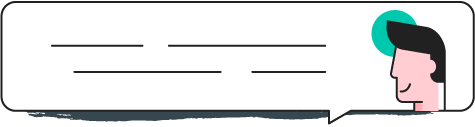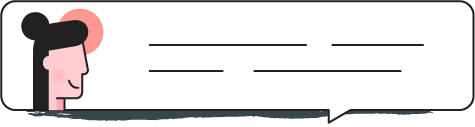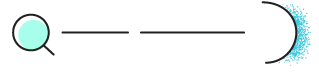Table of Contents
Similar to many social media apps, YouTube created a live streaming feature where fans can watch their favorite YouTubers live on camera. YouTube live has connected users across the world allowing content creators to keep fans updated on what’s going on in their lives by participating in live sessions.
YouTube live has been around since 2008 but it is growing more popular in today’s world of social media relevance. YouTube content creators will do makeup tutorials on YouTube live, Q&A’s, teach classes, and stream events. Fans can comment while the live stream is in progress to interact with the user.
How to Go Live on YouTube
1. Check that your channel is verified by visiting youtube.com/verify.
2. After ensuring the channel is verified, make sure your livestreaming is enabled.
3. Go to YouTube.com or the YouTube app.
4. Click on the video recorder shaped button in the upper right corner called “create a video and more”.
5. Once the dropdown menu appears click on “Go Live”.
6. For webcam streaming with a computer click on “webcam”. For mobile streaming, the next step should pop up immediately after pressing “Go Live”.
7. Options will pop up to give the livestream a title, make it public or private, schedule a time, and choose an audience.
Looking to run an epic influencer marketing campaign on YouTube Live? NeoReach has the best experience in creating viral campaigns that convert on social media. Sign up here!
8. After clicking OK on your options, a prompt will pop up to choose a thumbnail photo for the livestream. This can be taken live on camera or uploaded from a camera roll.
9. Before starting the livestream, an option to share the link will be available to help increase viewers.
10. Lastly, click “Go Live” and begin live streaming!
11. To end the YouTube live stream click the red End Stream button at the bottom of the screen.
Still confused. Watch the full video explanation here!
Requirements to Go Live on YouTube
- To go live on a mobile device you must have at least 1,000 subscribers.
- To go live on Youtube without 1,000 followers you may use a computer or webcam
- The user’s YouTube channel must be verified to livestream.
- Users must not have any livestream restrictions within the past 90 days in order to begin.
- Must have up to date software capable of streaming with a camera.
Encoder Live Streaming on Youtube
A preferred and more professional form of livestreaming on YouTube for gamers and sports events is encoder streaming. This method of live streaming is great for combining multiple platforms and works well for video game streaming, conferences, and concerts. An encoder combines camera video, audio, and desktop graphics all at once to upload to YouTube. This method of going live on YouTube is normally used by popular gamers and top list YouTubers.
Want to see how livestreaming is helping creators on other platforms? Click here to read about gamers on TikTok live.
How to View Your Live Stream Data
After creators have figured out how to go live on YouTube and conducted a livestream, it might be interesting to check out the stats of just how many viewers and comments they had. Doing so is easy! Simply sign in to your YouTube Studio account, select your videos, livestream, and at the top left click on analytics than engagement. All the data you need is in the concurrent viewers report!
How to Watch a Livestream
While many content creators are wondering how to go live on YouTube, some fans are still wondering how to find and watch these livestreams. One of the easiest ways to see if your favorite YouTubers are live streaming is to subscribe to their channel. By viewing your subscribers recently posted videos on the subscriptions tab, you will be able to view your favorite YouTubers’ live streams immediately. These livestreams will normally show up at the beginning of your feed on the subscriptions tab as they are most recent.
Livestreams will also appear on your suggested feed whether it be in the news section, recommended videos, or live streams related to your location. To view any of these livestreams all you have to do is click on the video or the “live now” button depending on which device and software you are using. There is also a tab on the YouTube app and website labeled “Live” which shows you current live streams.